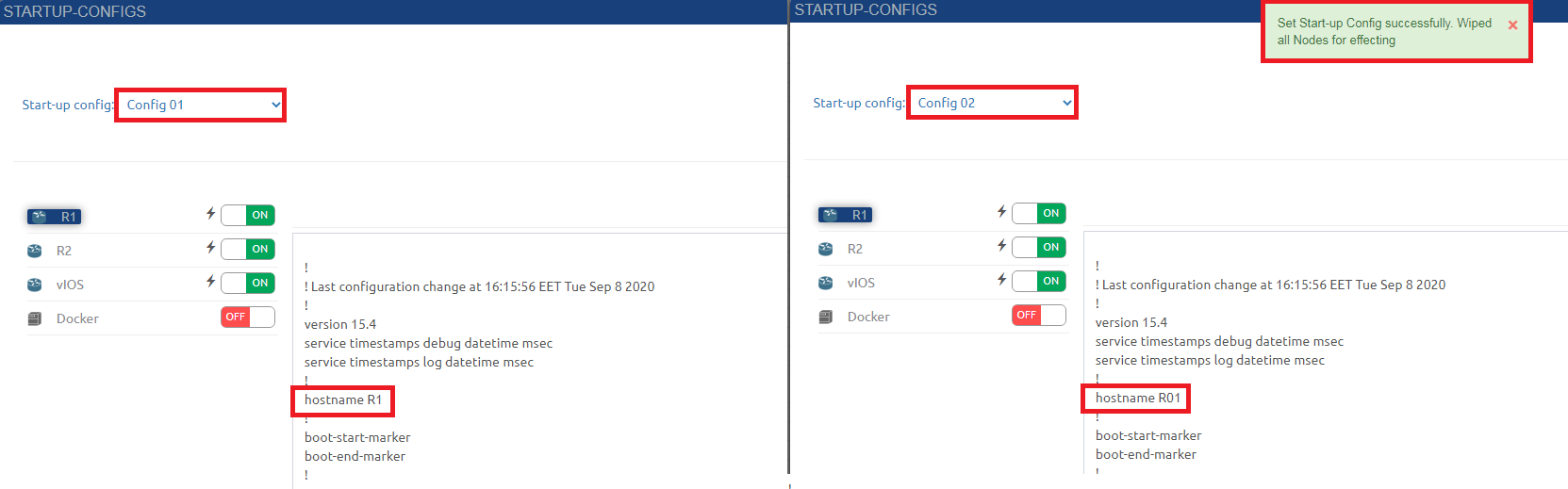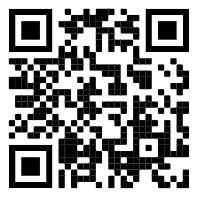PNETLab support creating multi startup configurations for a single Lab. You can switch between startup configs. Note: After changing the startup configuration you need to Wipe nodes to take effect
Step 1: Save your Lab configuration. Please refer Link
Step 2: Open Startup Config tab then click on Add button. Fill the name of startup configuration.
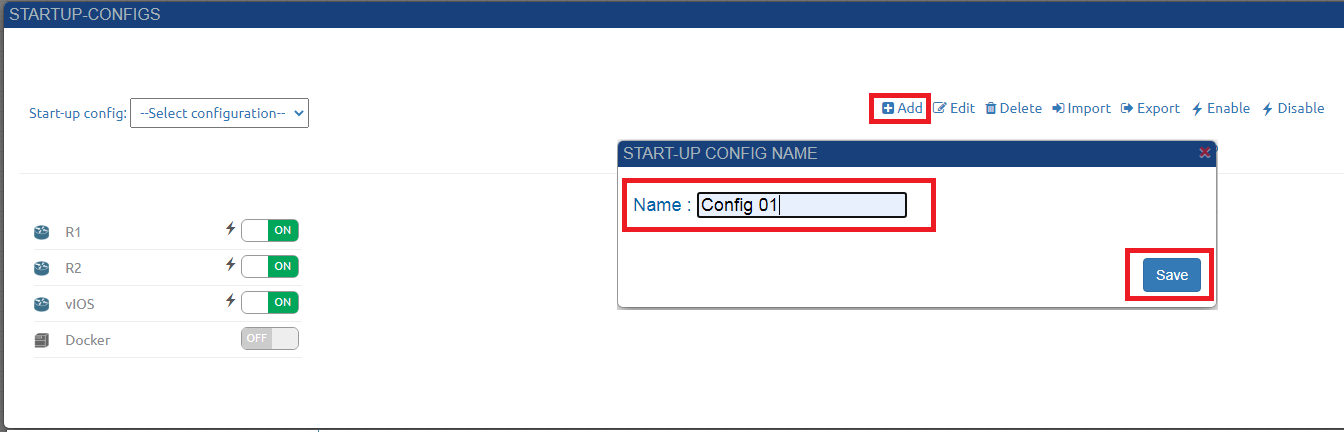
- Now you can see the Config 01 in the Start-up config select box.
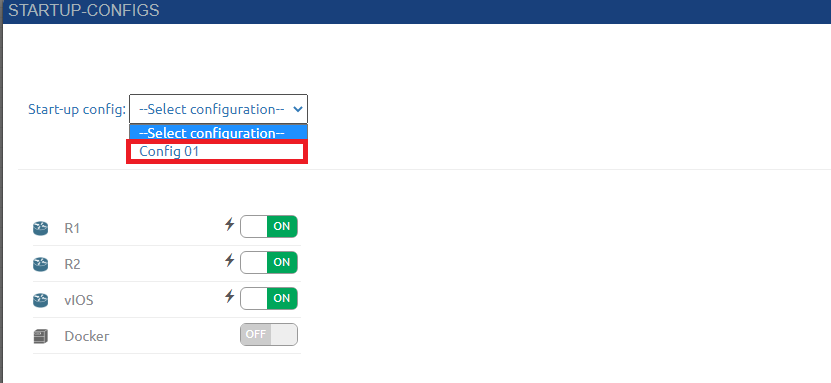
Step 3: Close Startup-Configs window and continue doing Lab and changing the Lab's configuration. If you want to save the changed configuration repeat from Step 1.
E.g I created Config 02. In Config 02 i changed the host name of R1 to R01

Step 4: You can switch between startup configurations by select one of startup config. The configuration in textbox will change corresponds with the Startup config you are selected. Note: Wipe nodes to take effect.