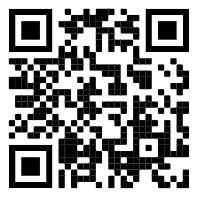PNETLab Box allow you to create unlimited Role on the Box.
Note
- Admin is the default Role and have full permission.
- The First Account login on the new Box will become the Owner of the BOX and always is Admin. If you want to change Owner of the Box Refer Link
- Only Owner of the box has permission to edit Accounts.
To create a Role: Accounts > Roles Management > Click on Add button
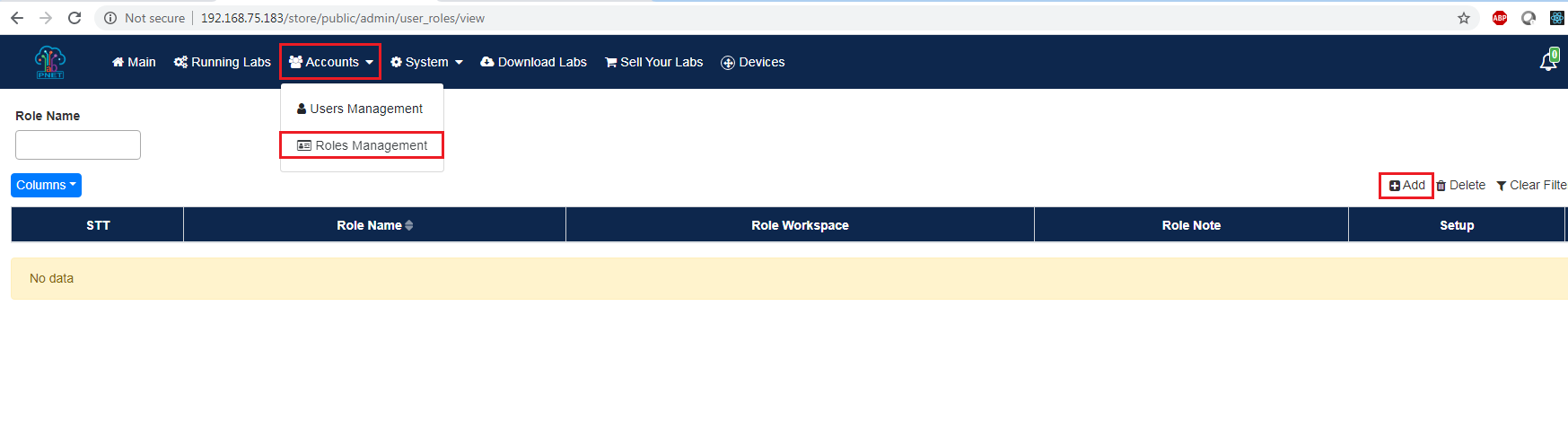
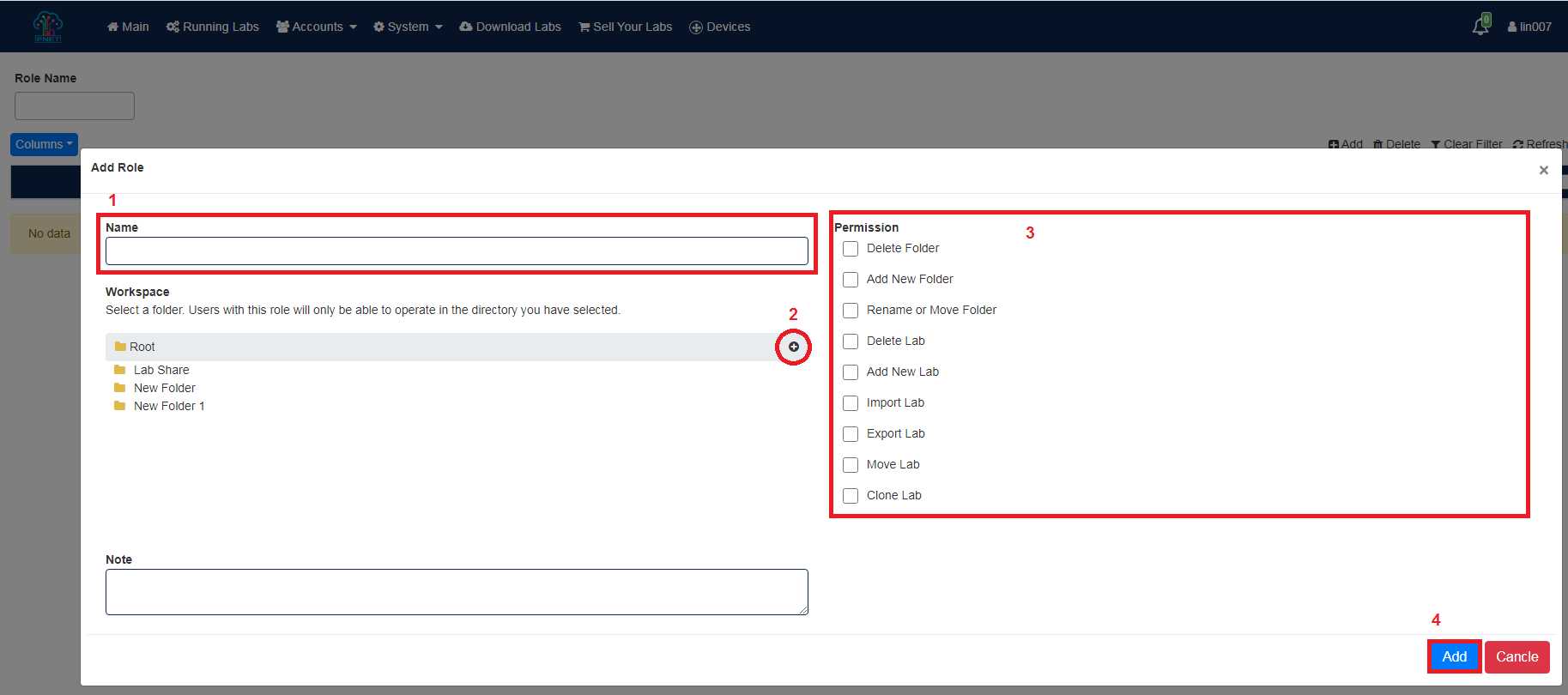
- Fill the name of the Role: (e.g Studen, Teacher...)
- The Workspace is the folder the user only can working in. The user with this Role can access Workspace folder and all child folder. You can use existed folder or create a new once by click on button
- Set up permission for the Role
- Delete Folder: The Users can delete the folder on their workspace.
- Add New Folder: The Users can Add a new Folder on their workspace.
- Rename or Move Folder: The Users can change the name or drag drop to move folder on their workspace.
- Delete Lab: The Users can Delete Labs on their workspace.
- Add New Lab: The Users can Add a new Labs on their workspace.
- Import Lab: The Users can using Import Lab feature on their workspace.
- Export Lab: The Users can using Export Lab feature on their workspace.
- Move Lab: The Users can move Lab on their workspace.
- Clone Lab: The Users can Clone Lab on their workspace.
4. Click on Add Button to save the Role. Now you can see the new Role in the table
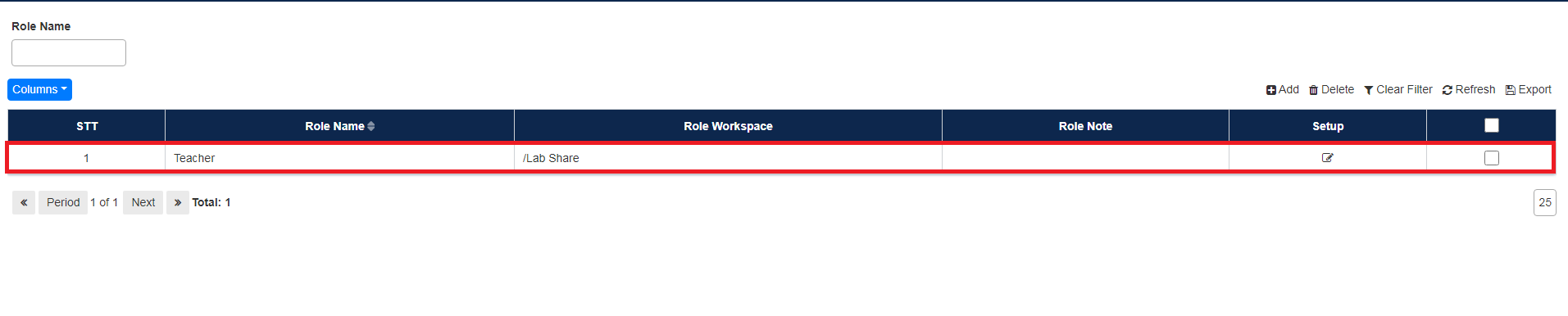
To delete a Role, Select the Role and click on Delete Button
To Edit a Role click on on each row.
Node: When you delete a Role. The permission of all related user will be set to empty and the user can not access the box.